Importing and Exporting
You need to be running Flagsmith version 2.28.4 or greater to be able to export and import your Flagsmith data.
Flagsmith offers some helpful utilities if you want to migrate your application from one Flagsmith instance to another.
If, for example, you wanted to move from self hosting Flagsmith to our SaaS version, the process looks something like this:
- Step 1. Contact Flagsmith support to confirm you would like to migrate from self hosted to cloud
- Step 2. Generate a JSON file from your self hosted instance (more information below)
- Step 3. Send the JSON file to Flagsmith support
- Step 4. Flagsmith support will import the JSON file into our cloud offering
- Step 5. Register and re-add your users and passwords (Flagsmith support will need to assign at least one organisation administrator to the newly imported organisation)
What is exported?
We will export the following entities:
- Flags
- Segments
- Identities
- Integrations
We will not export the following entities:
- Flagsmith Users that log into the Dashboard and manage Flagsmith
- Audit logs
- Change requests
- Scheduled flag changes
Exporting
Please contact us if you need to be sent an export of your Organisation from our SaaS platform.
The export process involves running a command from a terminal window. This must either be run from a running container in your self hosted deployment or, alternatively, you can run a separate container that can connect to the same database as your deployed fleet of flagsmith instances. To run the command, you'll also need to find the id of your organisation. You can do this through the django admin interface. Information about accessing the admin interface can be found here. Once you've obtained access to the admin interface, if you browse to the 'Organisations' menu item on the left, you should see something along the lines of the following:
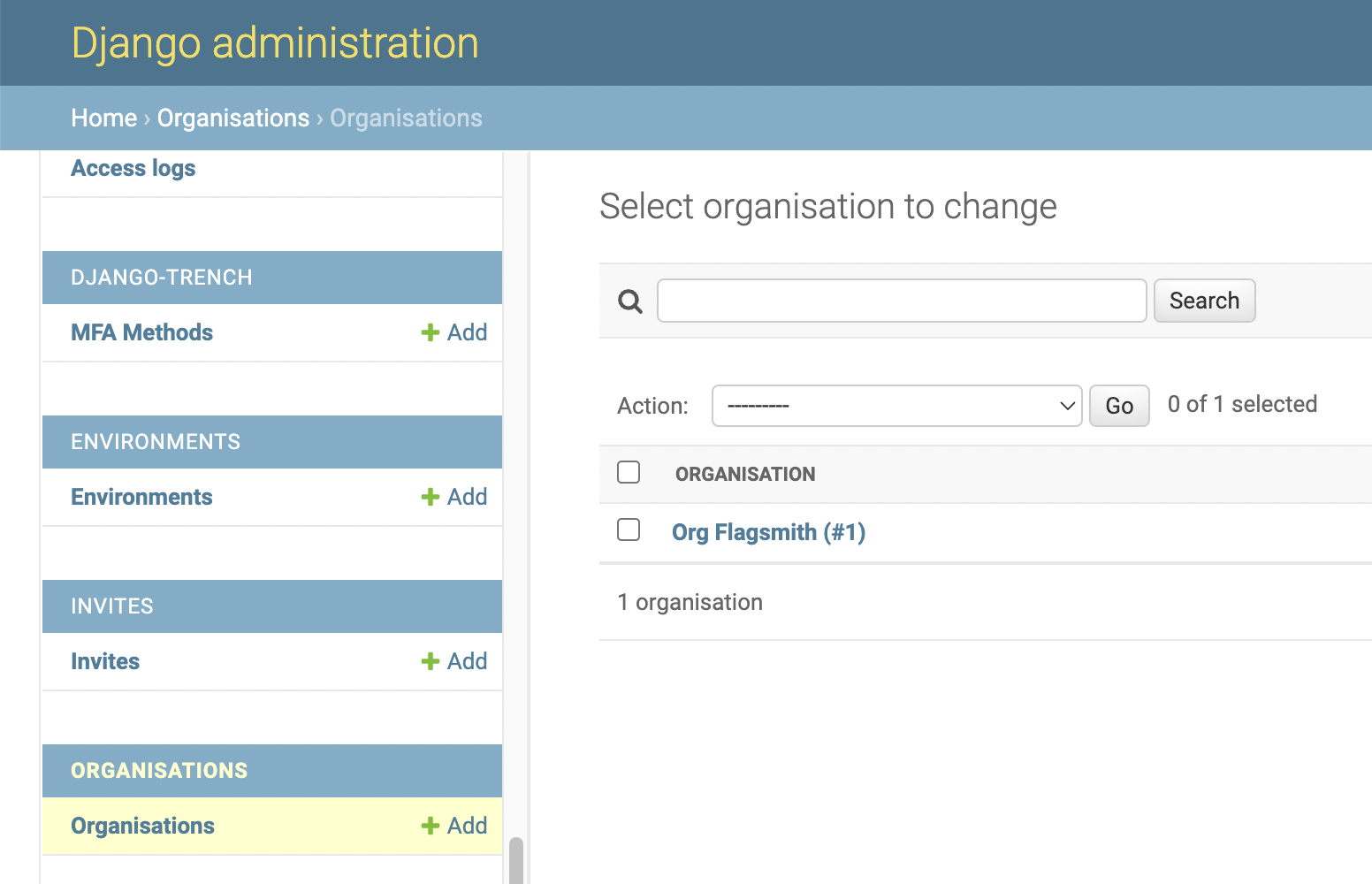
The ID you need is the one in brackets after the organisation name, so here it would be 1.
Once you've obtained the ID of your organisation, you're ready to export the organisation as a JSON file. There are 2 options as to where to output the organisation export JSON file. Option 1 - local file system, Option 2 - S3 bucket. These options are detailed below.
Option 1 - Local File System
python manage.py dumporganisationtolocalfs <organisation-id> <local-file-system-path>
e.g.
python manage.py dumporganisationtolocalfs 1 /tmp/organisation-1.json
Since this will write to your local file system, you may need to attach a volume to your docker container to be able to obtain the file afterwards. There is an example docker-compose file provided below to help guide you to do this.
version: '3'
services:
postgres:
image: postgres:11.12-alpine
environment:
POSTGRES_PASSWORD: password
POSTGRES_DB: flagsmith
container_name: flagsmith_postgres
ports:
- '5434:5432'
flagsmith:
build:
dockerfile: ./Dockerfile
context: .
environment:
DJANGO_ALLOWED_HOSTS: '*'
DATABASE_URL: postgresql://postgres:password@postgres:5432/flagsmith
ENV: prod
ALLOW_REGISTRATION_WITHOUT_INVITE: 'True'
ports:
- '8000:8000'
depends_on:
- postgres
links:
- postgres
flagsmith-fs-exporter:
build:
dockerfile: ./Dockerfile
context: .
environment:
DATABASE_URL: postgresql://postgres:password@postgres:5432/flagsmith
command:
- 'dump-organisation-to-local-fs'
- '1'
- '/tmp/flagsmith-exporter/org-1.json'
depends_on:
- postgres
- flagsmith
links:
- postgres
volumes:
- '/tmp/flagsmith-exporter:/tmp/flagsmith-exporter'
Option 2 - S3 bucket
The command you will need to run for this is slightly different as per the following.
python manage.py dumporganisationtos3 <organisation-id> <bucket-name> <key>
e.g.
python manage.py dumporganisationtos3 1 my-export-bucket exports/organisation-1.json
This requires the application to be running with access to an AWS account. If you're running the application in AWS,
make sure whichever role you are using to run you container has access to read from and write to the given S3 bucket.
Alternatively, you can provide the AWS_ACCESS_KEY_ID and AWS_SECRET_ACCESS_KEY environment variables to refer to an
IAM user that has access to the S3 bucket.
Using localstack to achieve local/test exports with s3 can be done using
localstack and the service-specific endpoint strategy.
Once running you are able to set a specific url for the s3 service AWS_ENDPOINT_URL_S3 or for all services
AWS_ENDPOINT_URL.
Importing
Option 1 - Local File System
This is coming soon - see https://github.com/Flagsmith/flagsmith/issues/2512 for more info.
Option 2 - S3 bucket
python manage.py import-organisation-from-s3 <bucket-name> <key>
e.g.
python manage.py import-organisation-from-s3 my-export-bucket exports/organisation-1.json
#### Using localstack to achieve local/test imports with s3 can be done using
localstack and the service-specific endpoint strategy.
Once running you are able to set a specific url for the s3 service AWS_ENDPOINT_URL_S3 or for all services
AWS_ENDPOINT_URL.